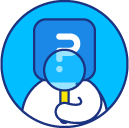Multiple choice drop-down menu question
The multiple choice drop-down menu is a single-select question type that presents the answer options in a list format. Use the drop-down menu to ask respondents to select a single option from a long list of five or more options such as a list of cities in a county or state.
How do I add a multiple choice drop-down menu question type in the survey?
To add multiple choice drop-down question:
- Go to: Login » Survey (select a survey) » Edit » Workspace.
- Click on the blue add question button.
- Under basic question type, click on multiple choice » drop-down menu.
- Multiple choice drop-down question will appear on your survey.
- Add option: Click on add/edit options to add answer choices.
- Edit options in bulk: This option helps to add answer choices in bulk. We can copy and paste the list of answer options directly in this field. You can add other option to add 'other' as an answer choice in the list. This enable the respondents to enter answers of their own choice. You can also turn on the toggle for not applicable option as an answer choice. The respondents can choose not applicable option if none of the options are suitable for the respective question.
- Validation: When you add questions to a survey, by default, validation option is turned off. When validation option is not enabled, respondents can continue with the survey without selecting answers. If respondents go through all the pages in the survey without selecting answers, the response is still considered as complete. By enabling validation option you can see a drop-down with options - force response and request response.
Force response option makes a question mandatory/required, as shown in the above image.
When you select request response, the respondent gets a pop-up in case a question is not answered, requesting to answer the question or continue survey without answering.
- Select at most/exactly/at least: This is applicable when you create multi-select drop-down menu. You can put validation on number of choices which a respondent must select before proceeding to the next question. For example, if you want the respondent to select maximum 2 answer options then choose select at most from the drop down and set the value as 2.
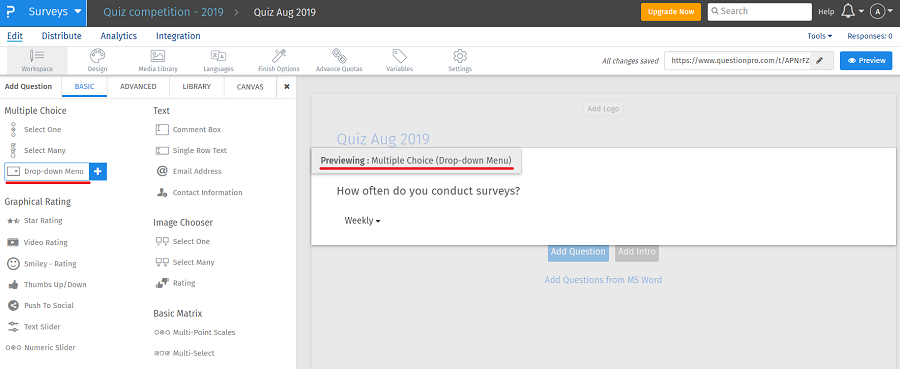
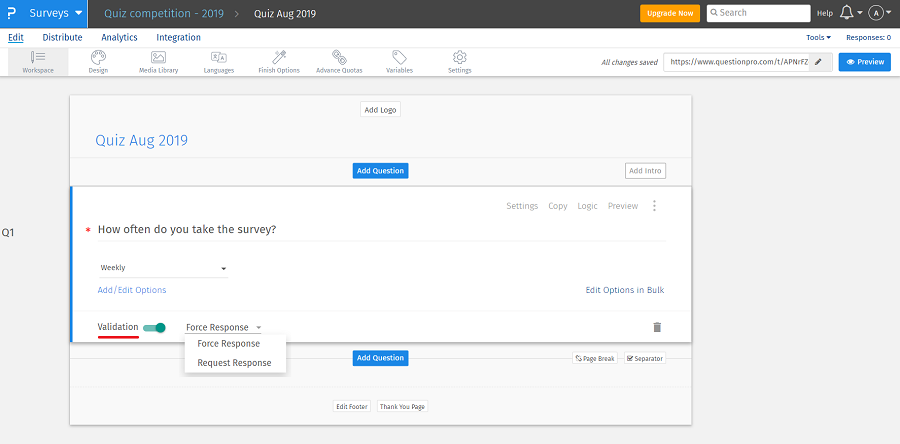
How do I create multi-select drop-down menu?
To create a multi-select drop-down menu:
- Click on settings option on the multi-select drop-down menu question.
- Go to answer type section and click select list.
 This will create a multi-select drop-down menu.
This will create a multi-select drop-down menu.
License
This feature is available with the following licenses :
GET STARTED WITH YOUR FIRST SURVEY NOW
SIGN UP FREEYou may also be interested in...
Add Prefix / Suffix To Text Box
Customizing the Height and Width for Open-Ended Text Boxes
Basic Question Types
Advanced Question Types