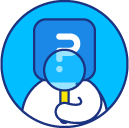Standard question types
SurveyAnalytics has 29 standard (basic) questions to build a perfect survey.
Here is the list of standard question types with a brief description. For detailed description, click on each question type to visit the complete help page.
- Multiple choice : Multiple choice questions are used where respondents can select answer from multiple options displayed below the question.
- Multiple choice (select one) : This question allows your respondents to select a single answer option. Radio buttons are used for single select type questions. If the question has a long list of answer options, for example, a list of countries, then drop-down menu can be used for a mulitple choice select one question.
- Multiple choice (select many) : This question allows your respondents to select multiple answer options. Checkboxes are used for multiple select type questions. If the question has a long list of answer options (more than 10 options), then select list can be set as the answer type from the settings.
- Text: This is an open-ended text questions where users can provide inputs in single word, short sentences, or paragraphs.
- Comment box : This is an open-ended text question where users can input longer text responses. For example, you can use comment box question for collecting feedback where respondents can enter inputs in paragraphs.
- Email address : This question is used for email addresses. When validated, only valid email addresses will be accepted.
- Contact information : This question is used for gathering basic contact information, including first name, last name, email address, mailing address, and phone number.
- Graphical rating : Rating questions allows respondents to compare different items using a common rating scale or to compare a list of items to each other.
- Star rating : This question allows respondents to rank attributes on a visual scale of stars.
- Text slider : A text slider is an interactive question where rating values (dissatisfied-satisfied, unlikely-likely, poor-excellent, and many more) are represented on a bar. The respondents can drag slider on the bar to set their rating value.
- Push to social : This question allows respondents to rate an item with the help of star rating, then, depending on the rating, a recommendation is displayed to the respondents to share their experience on social networking sites including Facebook, Twitter, and Yelp.
- Numeric slider : Similar to text slider, users can slide the bar to rate items. The rating value will be a numeric range.
- Thumbs Up/Down : This question allows you to ask the respondents whether they like or dislike an item asked in the question. The respondents can use a thumbs up or thumbs down image to help define the rating options.
- Smiley - rating : The smiley question is a 5-point rating scale, that allows you to capture sentiments of your respondents towards your products or services in the form of smiley images intended to represent a range of sentiments from negative to positive and vice versa.
- Basic Matrix: A matrix question is a group of individual questions that share the same answer options.
- Multi-point scales : This question can be used when we want the respondents to select only one option for each row by clicking on the radio buttons.
- Checkbox/Multi-select : This question allows the respondents to select multiple answer options from each row in the matrix question.
- Spreadsheet : This question uses text boxes in the answer option that allow the respondents to enter text inputs.
- Ordering: Questions scale Rank Order allows you to qualify a set of brands or products based on a specific attribute or characteristic.
- Rank order : Rank order scaling questions allow a certain set of brands or products to be ranked based upon a specific attribute or characteristic.
- Constant sum : A constant sum question permits respondents to enter numeric values for list of items that are then summed for a total value. This is used to see the allocation of a value into several items. For example, the revenue generated from different regions (North America, Europe, APAC) summing up to the total revenue.
- Drag and drop : Respondents can drag and drop the answer choices to re-order them as per their preferential order.
- Image chooser : Image questions allow you to show a visualization of the answer options for respondents to review and select. Instead of selecting a radio button, respondents can scroll over the image and pick the one that best suits their answer.
- Image chooser (select one) : This is a multiple choice single select question where you can add images in the answer options along with the text. Radio buttons are used for single select type questions. Answer option orientation can either be vertical (default setting) or horizontal.
- Image chooser (select Many) : This is a multiple choice multi-select question which has images next to the answer options. Check boxes are used for Image Chooser multiple select type questions. Answer option orientation can either be vertical (default setting) or horizontal.
- Rating : Ask users to select one or more images from a set of images presented.
- Static content
- Presentation text : Presentation text is text that can be used as messages, instructions or headings in your survey. It can also be used to visually separate sections in your survey. The section headings can also be used in the reports to help visually see groups of questions.
- Section heading : To Group the survey in to sections and to enhance the look of the survey you can add section/page headers to the survey.
- Section sub-heading : To group the survey in to sections and to enhance the look of the survey you can add section/page headers to the survey.
- Misc
- Date / Time : This question provides a drop-down menu for date selection. You can also enable display time to where respondent can enter timing. This question allows the respondents to enter date as an input, for example, birthdate or schedule meeting (date and time).
- reCAPTCHA : This question allows to validate the respondent is an actual respondent and not a bot designed to submit random answers to a form or survey.
- Calendar : This question is similar to date/time question. But, instead of a drop-down, the respondents can pick a date from a calendar.
- Maps : It is much easier for the respondents to select their location by using the clickable interactive maps. Just by rolling the mouse over certain part of the map, the respondent can instantly select that area from the pop-up text, links and images.
- Timer : Page timer question can be used to manage and track the time spent by respondents on each page. Page timer can be used on tests, quizzes or surveys where you want respondents to spend specific amount of time.
Presentation/ heading question type is used only for display purpose. No user input is expected.
Page timer should be added as the last question on page. An automatic page break is applied on the page timer question.
License
This feature is available with the following licenses :
GET STARTED WITH YOUR FIRST SURVEY NOW
SIGN UP FREEYou may also be interested in...
Adding Questions to a Survey - How to?
Multiple Choice Question Types (Close Ended)
Comment Box | Open Ended Text
Matrix Question - How To
Star Rating Question Type
Interactive Slider Rating Scales
Presentation Text Question Type | Display Text Question Type
Section Heading | Page Heading type question
Rank Order Question
Constant Sum Question Type
Date - Time Question
Contact Information (Open Ended Text)
Add Prefix / Suffix To Text Box