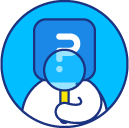Custom Scale - Analysis Based on Customized Scales and Weights | Reverse Scoring
By default, for any question, the first answer option is given a score of 1, the second answer option a score of 2, etc. The formula used to calculate a mean is as follows.
Xn = number of responses (such as 3 responses for the first answer option, 5 responses for the second answer option, etc.)
Wn = score (default of 1 for the first answer option, 2 for the second answer option, etc.)
n = total number of responses obtained for the question
MEAN = [(X1 * W1)+ (X2 * W2) + (X3* W3) +… (Xn * Wn)]/n
You can customize by selecting specific answer options to include and exclude from all calculations(Mean,Variance,Standard Deviation,Standard Error,Confidence Interval),Chart and Data table
- Go to:
- Login » Surveys » Reports » Dashboard
- Click the gear icon next to the question for which you want to customize the statistical calculation.
- Click on Customize Statistical Calculation
- uncheck the boxes next to the answer options you want to exclude from the statistical calculation.
- Click on Update
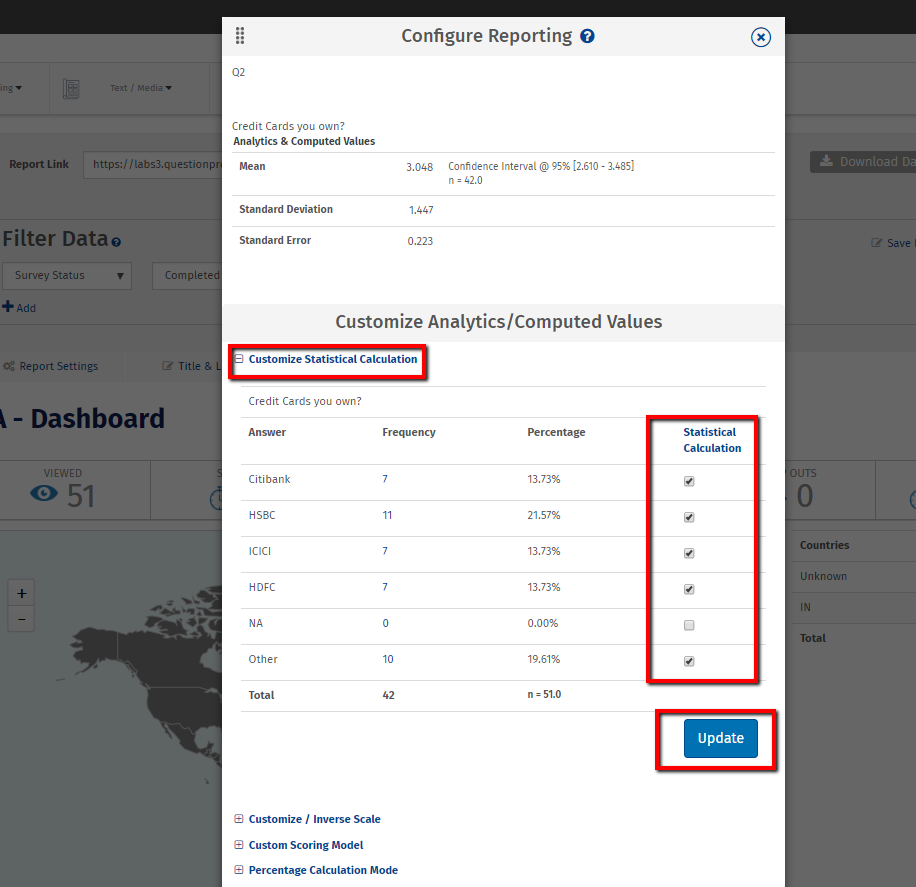
The updated calculation can be found in the dashboard .If any answer option is excluded then it will be excluded from chart, all calculations and data table.
To adjust scores, you’ll want to use the Custom/Inverse Scale. There are two ways to do this:
- Adjust the score from the Analytics tab
- Go to:
- Login » Surveys » Reports
- Click the gear icon next to the question for which you want to customize the mean.
- Click on Customize / Inverse Scaleoption
- Enter the weight you want to assign to each answer under the Scale Value column
- Turn the Customized Scaling option on
- Click on Save Scale Values
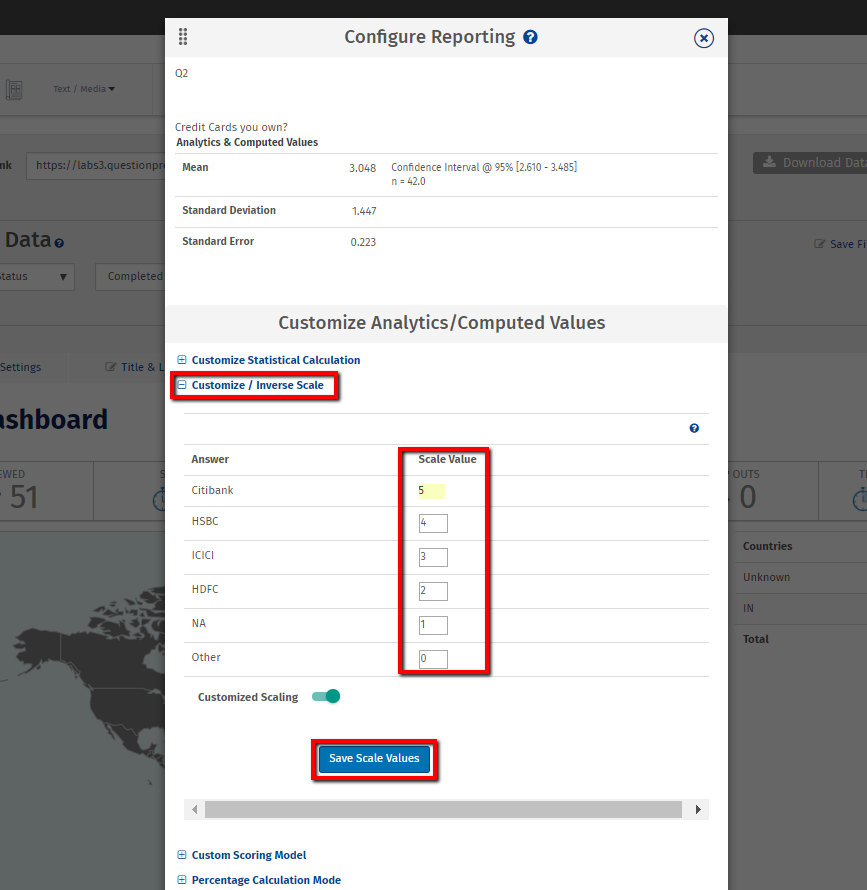
Yes. Any single-choice question can have net promoter or top/bottom scores assigned for calculation.
- Go to:
- Login » Surveys » Reports
- Click the gear icon next to the question for which you want to calculate net promoter or top/bottom score values.
- Click Custom Scoring Models.
- Select the type of Scoring Model you want to apply.
- Click on Save Scoring Model Values. Your scoring model will be calculated and shown in the report.
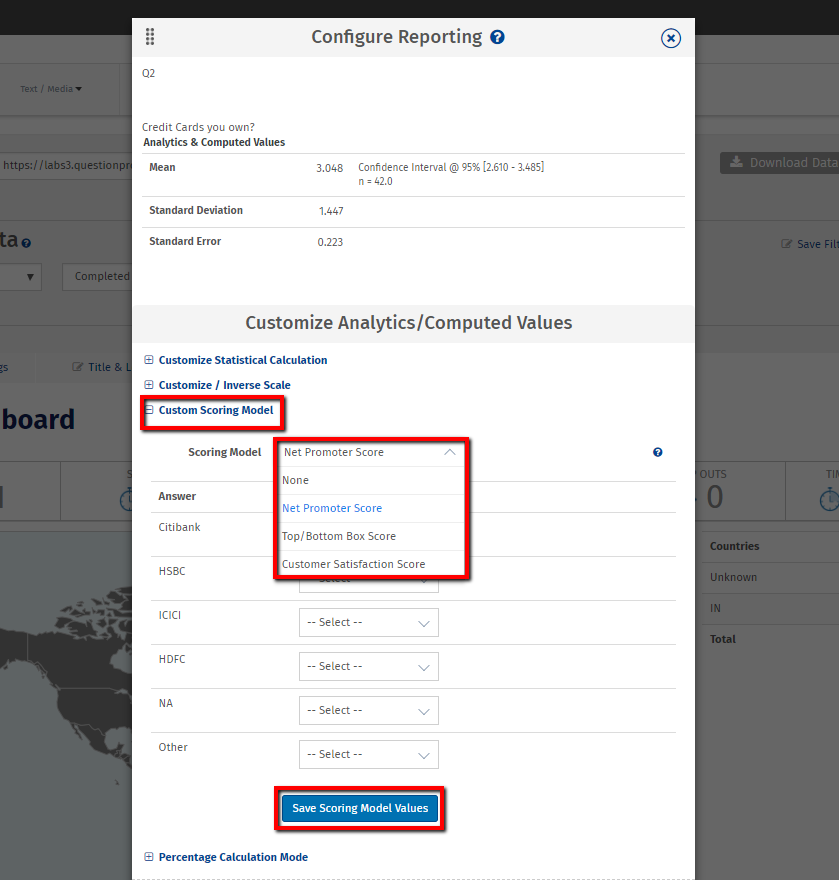
This feature is available with the following licenses :